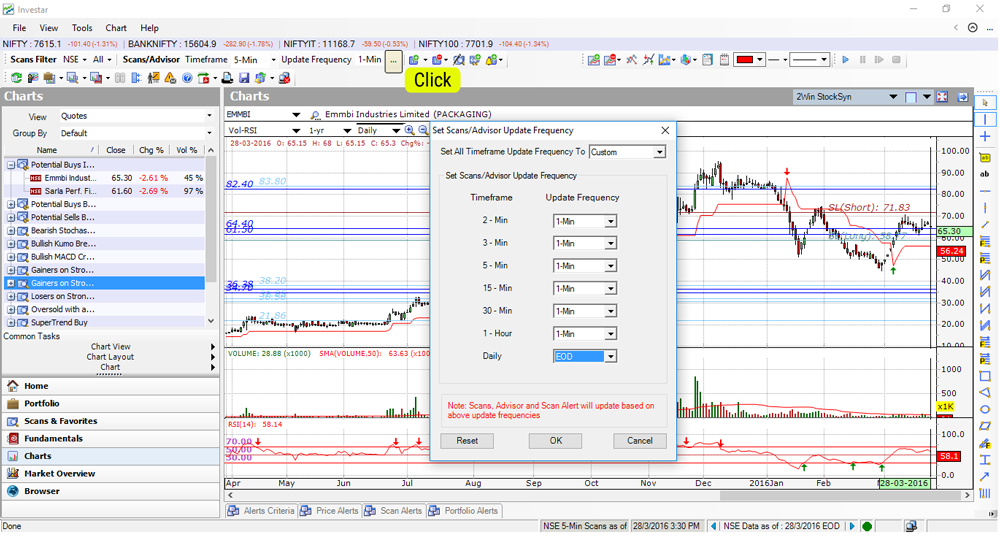We recently introduced the Full/Partial candle scanning interface in Investar 5.2.
This post explains the rationale behind the feature and explains how to use it. Before version 5.2, the scans were updated at a completion of every candle. This means that if you were looking at a 3-min intraday scan, the scan would update every 3-min when the 3-min candle is complete. In theory this is the right thing to do (because in Technical Analysis one takes a decision only when a candle is complete – for an example of its application, see this post, Do you really need tick-by-tick data? ). In practice, however, some of our users found it too restrictive, and raised concerns like:
- Why do you restrict us to make a decision when the candle is complete?
- What if we want to make a decision and take a calculated risk before the candle is complete?
To address this, we introduced a concept of “Update Frequency” in version 5.2, so that you can decide whether you want the scans to be updated at the minimum data update frequency (1-min for a 1-min addon and 5-min for a 5-min addon) or that of the timeframe. This now allows you to do the following:
- Scan for breakouts before candle completion in all timeframes (especially very helpful in volume, new high/new low or Auto-SR based scans). Earlier this was possible only in Daily timeframe with the “Daily” timeframe scans.
- Take a decision for all indicator- and candlestick-based signals before the candle is complete.
- Support almost all technical scans in “Daily” timeframe.
The update frequency can be changed in the following steps:
- Click on the “..” button beside update frequency in the Scans toolbar
- Change the update frequency for each timeframe separately.
- Eg. in the screenshot below, the settings will make the update frequency of all intraday timeframes as 1-min and that of Daily timeframe as EOD.
One end-result of the above change is also that the EOD timeframe in the previous version is no longer needed. If you want to have EOD scans, you just need to set the “Scans/Advisor Timeframe” to Daily and “Update Frequency” to EOD.
| Version 5.1 and below | Version 5.2 |
| Daily | Daily – with 1-min update frequency |
| EOD | Daily – with EOD update frequency |