We are pleased to announce a new release of Investar Beta with many new features, improvements, and even better usability.
What’s New?
Mutual Fund scans and its alerts
As per customer feedback, we have added support for Mutual Fund scans and its alerts.
Now, if you want to get Mutual Fund scans you just have to select “MF” from Scans filter option From Menu bar as shown in the figure below:
Please Note: Volume feature is not supported For Mutual fund.
As you can see in the above chart on the right-hand side of the chart you can clearly get Scans related to Mutual funds. And if you want you can also set alert(s) on these Mutual Funds.
Right-click on the desired scrip name in a Scan or a Favorite Group and select Set Scan/Price Alert as shown in the figure below to set scan alert on Mutual Fund.
It will open the Alert Criteria dialog box. Then simply, select the desired timeframe in which you want the alert to be raised from the Timeframe drop-down in the Alert Criteria Dialog Box.
For example, you want to set scan alert on a particular Mutual fund so just select that scans for which you want to set the Alert. You can add as many alerts as you want to set for a particular scrip.
Auto Divergence scans in Custom Screener
Auto Divergence scans are now available in our Beta.
Divergence is where the price of a stock and a set of relevant indicators, e.g., the MACD, stochastic oscillator, RSI, etc… are moving in opposite directions.
Now, if you want to get Auto Divergence scan you just have to select “Auto-Divergence” from the indicator category and then you will be able to get your scan based on Auto-Divergence.
Auto Harmonic Pattern
Harmonic price patterns take geometric price patterns to the next level by using Fibonacci numbers to define precise turning points. Now Investar automatically generates EXACT PATTERNS to harness the power of HARMONICS!
To enable Harmonic Patterns, just right click on the chart as shown below:
To configure Auto Harmonic Pattern, please do the following:
Select Tools->Options from the main menu
Select the Auto Harmonic Pattern tab.
Custom timeframe layer for drawings
You can now add custom timeframes for drawings in the software. Simply do the following:
- Select Tools->Options from the main menu
- Select the Data tab
- Enter a Custom Timeframe and then click Add button. The timeframe will be added throughout the software (e.g. in charts, custom scans and scan alerts).
- If you check the “Align candle grouping to market hours”, then the candles will be aligned to market hours. (e.g. for Hourly timeframe, the first candle will be 9:15 am to 10:15 am instead of 9:15 am to 10:00 am, if this option is not checked.
By default, all the drawings will be placed on the current default layer (Intraday or D-W-M), but if you want any drawing to be shown only on the selected custom-timeframe based layer, then
- Right-click on the drawing
- Select change properties
- Create a new layer based on the custom timeframe or select existing layer from the drop-down box Check the visibility on which layer you want your drawing to be shown.
Some other features such as:
- Support Supertrend and EMA crossover with VWAP in custom scan.
- Values in Favorite Tree and Favorite pane will update according to scan advisor timeframe for user defined favorite view.
- A way of comparing BB band and Ichimoku in custom screener.
- New UI look & feel for Software
- Spread Chart is supported for minus operation for F&O in charts and favorites.
- And Many More…
What are the new Changes in Beta?
- NSE and NSEFO EOD will be done independently.
- Advances and Declines in market overview pane will be updated according to user’s data addon.
- Divergence will be calculated only for 60 bars.
- Support for NR7 pattern upto 1 bar back.
- Added total as footer instead of row in MarketPane FII-DII.
Which bugs have been fixed in Beta?
- Sometimes from 5min to monthly got no scans after restarting tool.
- Sometimes tool got crashed when user changed exchange in scan advisor.
- Wrong scan results for multi tf scans based on RSI.
- Issue with sorting based on Vol% in Home Pane.
- Under certain cases, unable to remove scan condition from composite scan.
- And Many More…
If you are already using Beta version, it will upgrade automatically when we release it.
In case you are not using the Beta version, we highly recommend that you download and use Investar Beta as soon as we release it and Feel free to let us know what you think.
Once we get enough feedback, we will be releasing this Beta to all users as a production release. What’s more, Investar 6.0 and Investar Beta can run simultaneously, so it will not affect your normal usage.
Stay tuned!

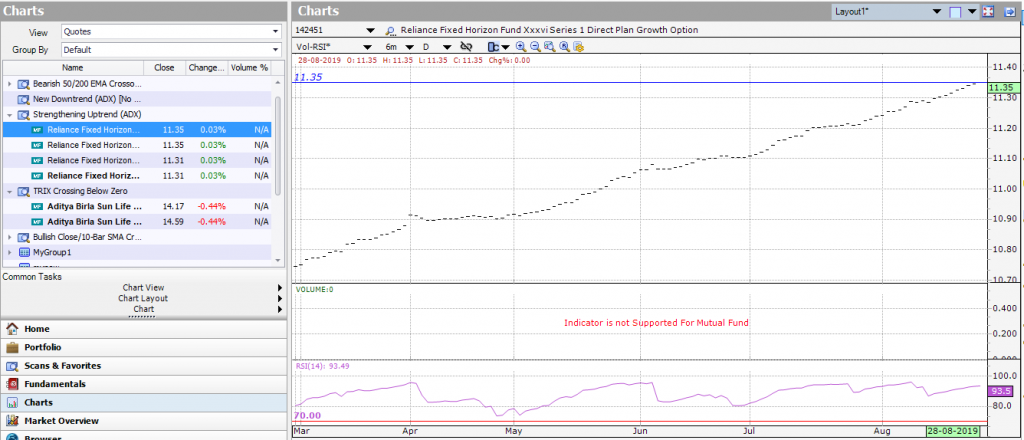

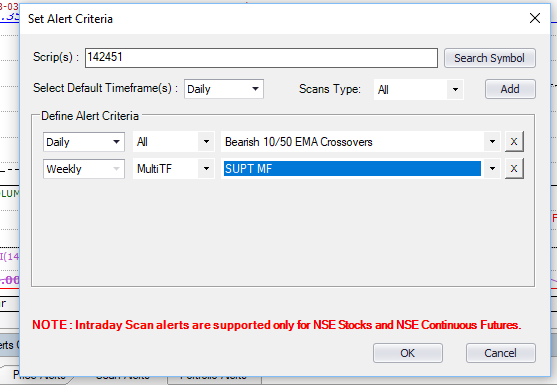
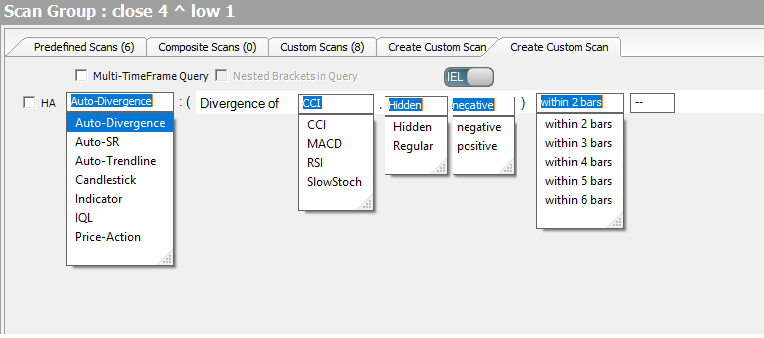
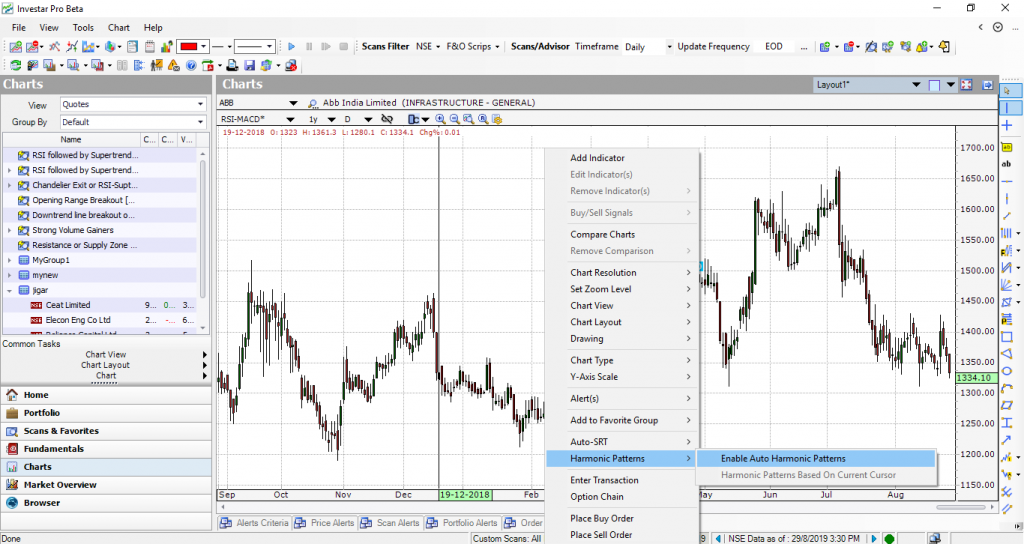

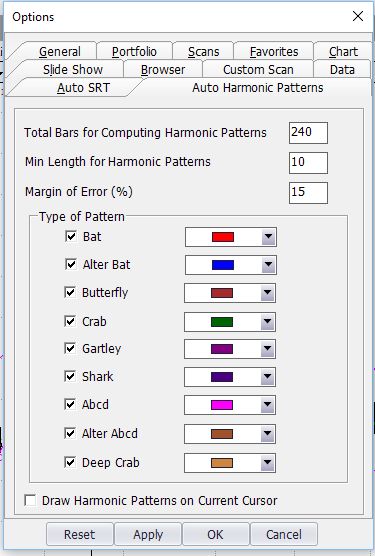
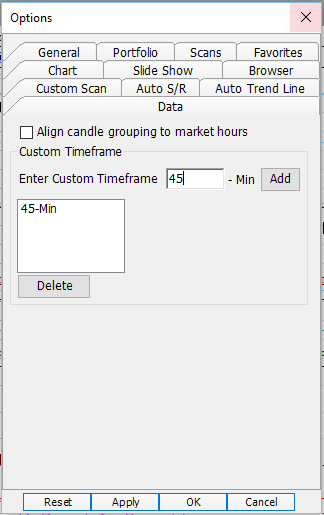
Thanks for sharing this valuable knowledge to us.