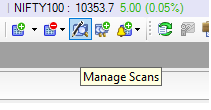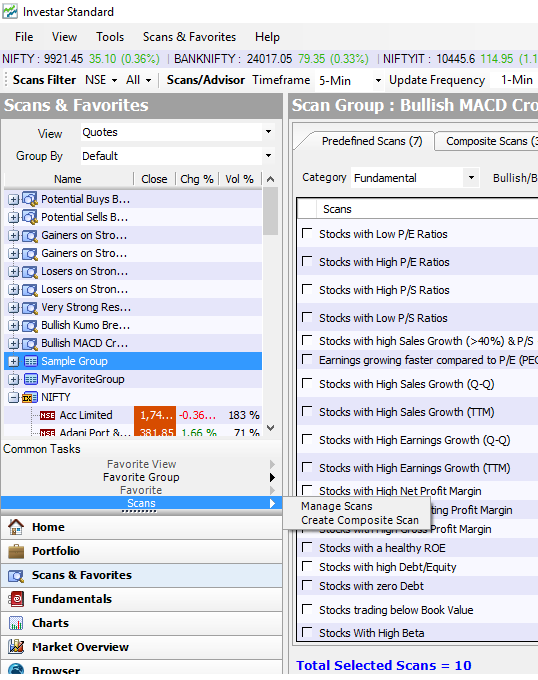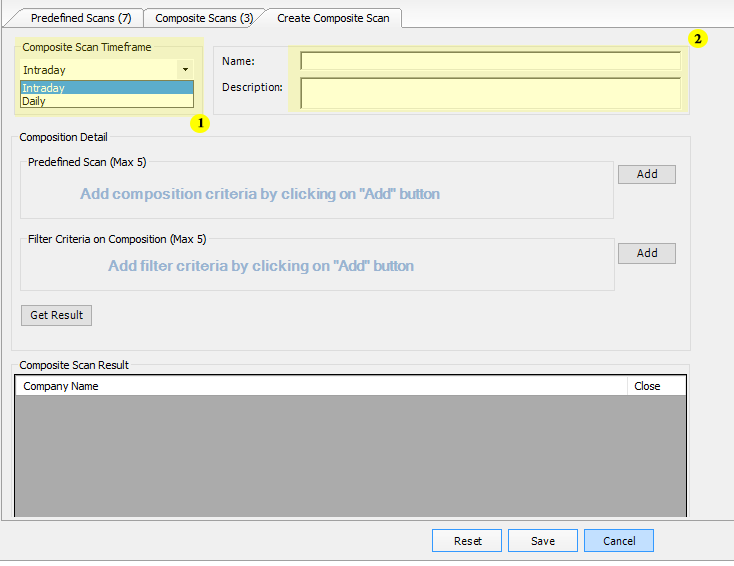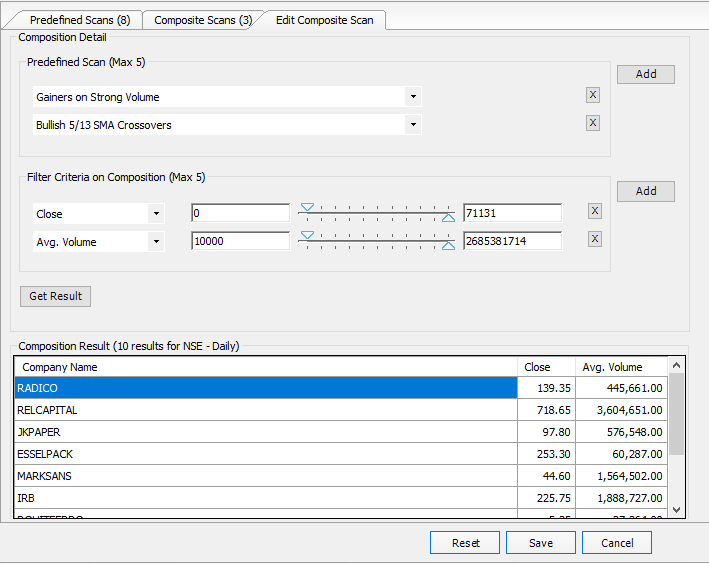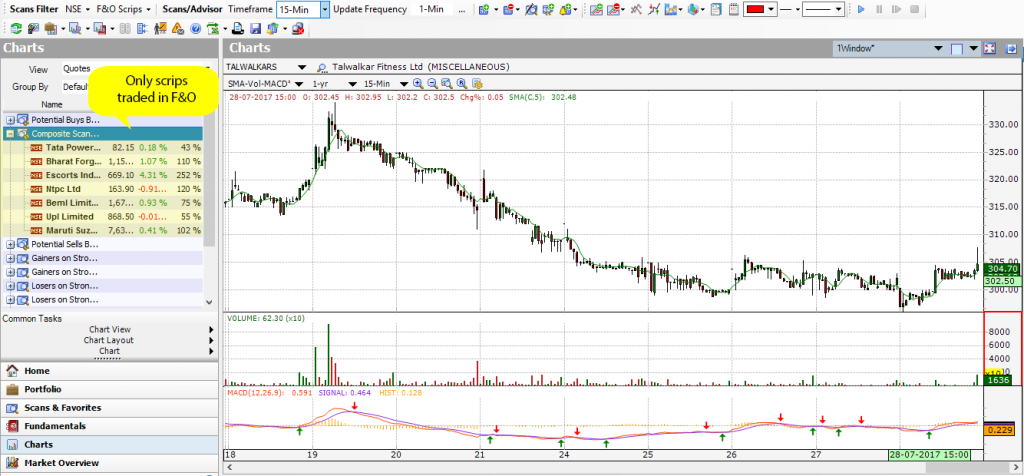The Composite Screener can be used to combine multiple pre-defined Technical and Fundamental scans and a number of Fundamental and Technical Parameters to come up with your own scans that are meeting all the criteria.
This will save you a lot of time as you no longer need to scan technical/fundamental scans one by one.
Creating a Composite Scan
To create a Composite Scan, click on the “Scans & Favorites” button in the navigation pane. Then click on the scans menu and click on create composite scans.
Or Select Manage Scans from the Standard Toolbar on top as follows:
Select Scans -> Create Composite Scan as shown in figure below to create a composite scan
Create Composite Scan Window will be displayed in Manage Scan as shown below
- Write the name and description of your Composite Scan in the Name and Description
- Select the timeframe category from Composite Scan Timeframe drop box. This selection will show you the list of pre-defined scans supported in the selected timeframe category. E.g. If you select Intraday then all the pre-defined scans supported on all intraday timeframes (except Daily) will be available for composition (The list of Pre-defined scans are the same for all Intraday timeframes). If you select Daily, then only the scans supported in Daily timeframe will be shown.
- After selecting your chosen timeframe, select any pre-defined scan from the drop down list, you can select up to 5 pre-defined scans.
- Now to add a pre-defined scan(s) to your composition click on the Add button and then select the pre-defined scans from the drop down list in the Pre-Defined Scan
- You can also add a Filter Criteria to your composition by clicking on Add and then select the criteria on which you want to filter your composite scan from the drop down list. You can set the range of your selected filter from Min to Max by entering the value in the respected boxes or by using the sliders. You can set a filter on Close, Volume, Market Cap and many other parameters. You can easily edit or delete any scan or scan criteria at any point in time.
- If you wish to see the result of your composition, then click on the Get Result button and the result will be displayed in the Composite Scan Result area.
- The figure below shows the result of compositing “Gainers of Strong Volume” with “Bullish 5/20 SMA Crossovers” with a closing price of Rs 10 and higher and average volume > 10000 (to filter the thinly traded stocks).
- After clicking on Save button, you can see the composite scan in the list of composite scan windows as below:
This scan can be selected just like other pre-defined scans. To select this composite scan all you need to do is to check in the checkbox and click Apply.
- After clicking on Apply button you can see the selected composite scan appear in the navigation pane.
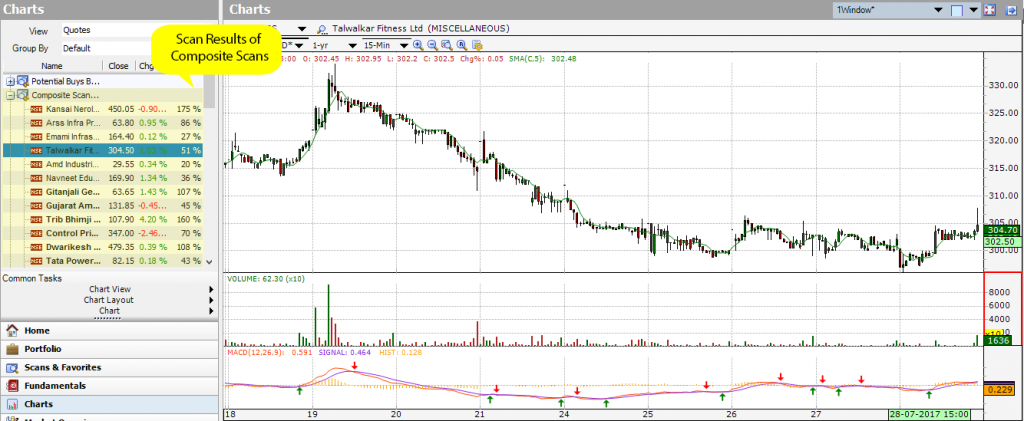 This particular Scan acts exactly like all other predefined scans, e.g. if you are only looking for scrips which are traded in F&O you can filter it by F&O scrip criteria.
This particular Scan acts exactly like all other predefined scans, e.g. if you are only looking for scrips which are traded in F&O you can filter it by F&O scrip criteria.
For more details please refer this video: https://youtu.be/fKVDHoOik8I
Composite Scans have a limitation that they do not allow you to create more sophisticated scans with different indicator parameters. Also, they allow you to scan for signals occurring only on the latest candle.
We will soon be coming out with our Custom Screener Beta, which will provide a user-friendly way of defining your own scans and also overcome the limitations of the composite screener. Stay tuned!