Investar is an easy to use Stock Market Software for Technical Analysts, Brokers, Portfolio Managers, Students and anyone wanting to do Indian Stock Analysis for stocks in NSE, BSE or NSE F&O.
We have designed Investar to be a one-stop solution for anyone wanting to invest or trade in the market and the Portfolio Manager is an important part of the software.
To make it easy to track transactions in the Portfolio Manager, Investar has integrated direct trading using Zerodha, India’s leading discount broker, so that transactions are entered automatically into the Portfolio Manager after executing from the Investar platform.
But what if you have historical transactions in form of Contract Notes of Zerodha. Or for that matter any of the numerous brokers out there. Investar used to have a robust HTML contract note import feature and all the supported brokers are listed here. We are pleased to now extend the same functionality to the import of PDF contract notes including Zerodha which will import multiple transactions directly into Investar software even if they have a password (coming soon in Investar Beta and a future Investar release). In addition, we have also added support for brokers such as Angel Broking, Edelweiss, IndiaBulls, Ventura, Proficient, and HDFC. If your broker is missing here you can request support for your broker by submitting a PDF contract note here (We promise to keep your contract note completely secure and to use it only for the purpose of implementing this feature). Many times, brokers change contract note formats, so it is possible that even if we have found a contract note for a broker as working, you might be having a version of contract note that is not supported. In this case also, you can submit the contract note and we will be happy to do our best to make sure it is supported.
How does it work?
Follow this quick tutorial on everything you need to know to get started on to import contract notes directly in your Investar portfolio account.
Step 1: Open Investar and go to Portfolio tab and use the menu: File -> Import -> PDF Contract Note
Here is the list of Brokers Investar supports. Basically, you can only import pdf contract if you had a portfolio account if not, then while importing, you will be firstly asked to create an account. A dialog box will prompt to you:
Step 2: In the “PDF contract Note” tab, click on any broker tab to select the contract note that you want to import. Once you have found the file, select it and click open. (Note: you can also select multiple contract notes by selecting multiple contract notes)
Step 3: Map the symbols found in the import file. Please follow these steps to map symbols
1: By clicking a button a new window will open “Lookup Scrip code” where you need to enter either name of the Company or Company symbol for mapping. (You only need to do this once per symbol)
2: Ensure that the Asset is properly selected to indicate the asset of the contract note being imported.
3: Symbol List: Either enter symbol or company name. Eg; in the above screenshot we need to look up for Suzlon so we can either look for symbol by typing Investar symbol as “Suzlon” or we can type the company name “Suzlon Energy Limited”
4: Click OK after you are done with the mapping.
As you can see in the above screenshot the company name will appear once you are done with mapping the symbol.
Step 4: When all of the symbols have been mapped, finish the import of the transactions by selecting a portfolio in which the data will be added by clicking Accept button.
You can select any portfolio in which you want to import data. Simply select Trading diary and then Choose from Portfolio Dropdown in which you want to add the imported data.
Step 5: The transactions have now been imported into the selected portfolio.
The best thing about the contract note import feature is that you can import not only a single contract note with 100s of transactions, but also multiple contract notes with multiple transactions. Following screenshots indicate how one contract note with multiple futures transactions will look after we import it in Investar.
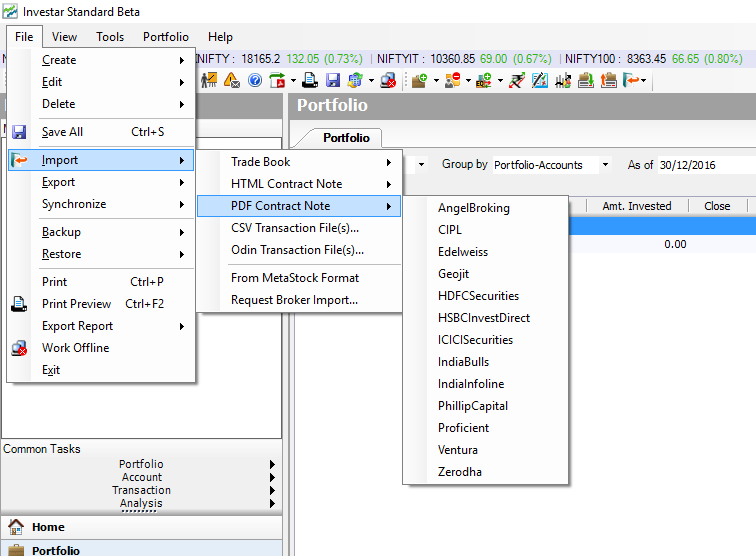
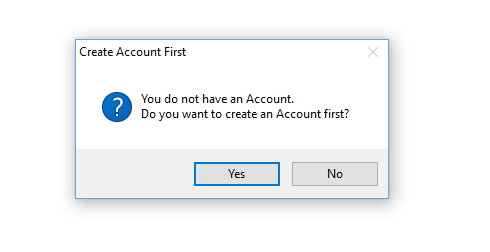
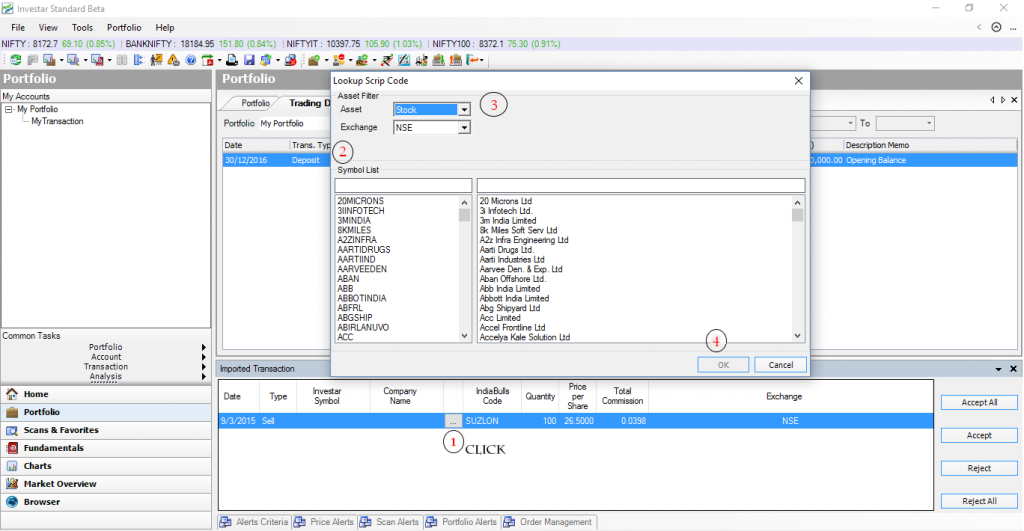
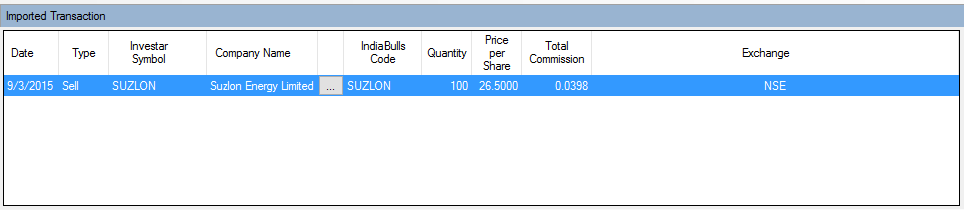

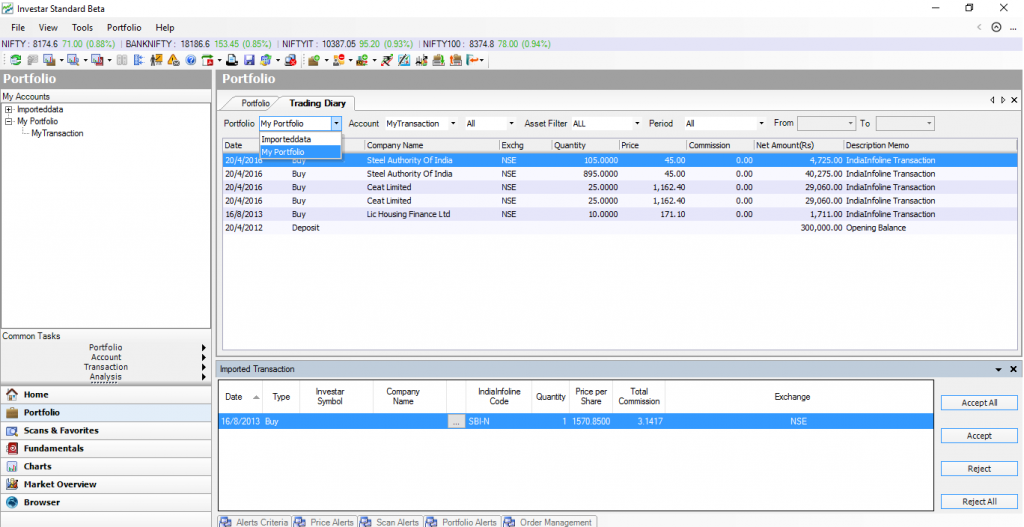
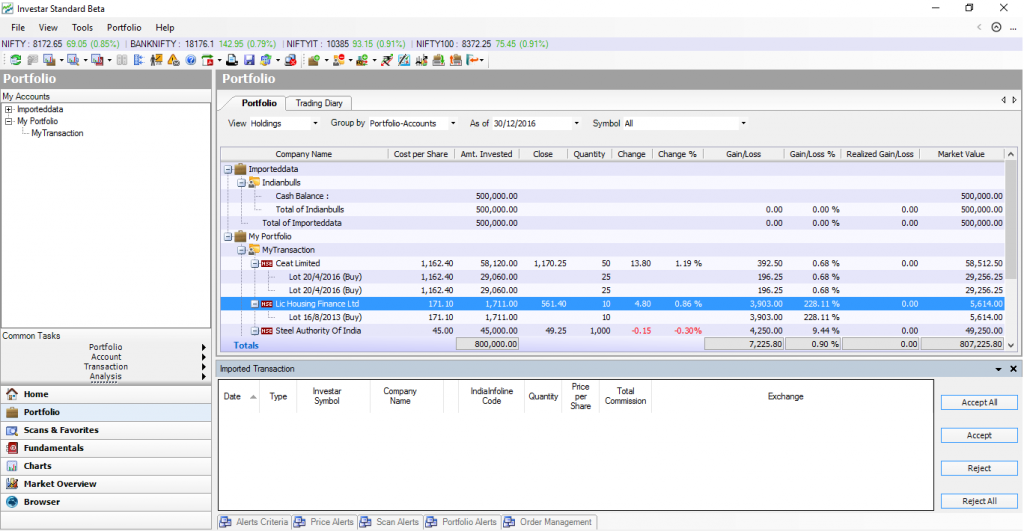
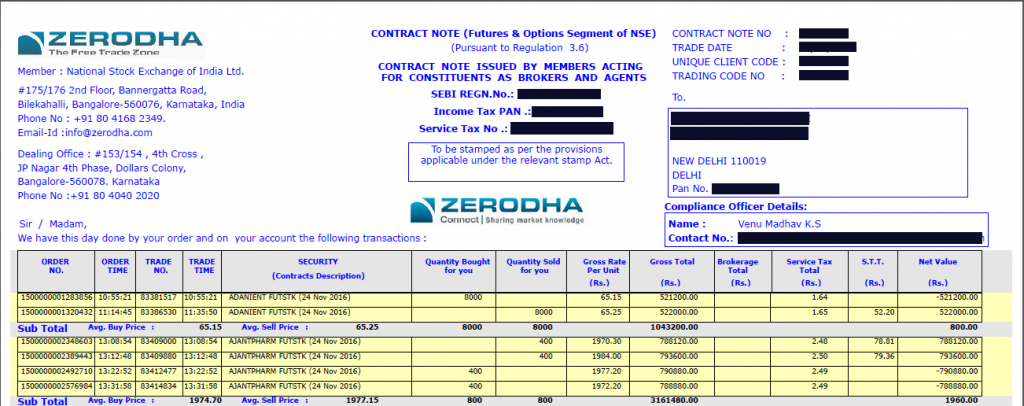
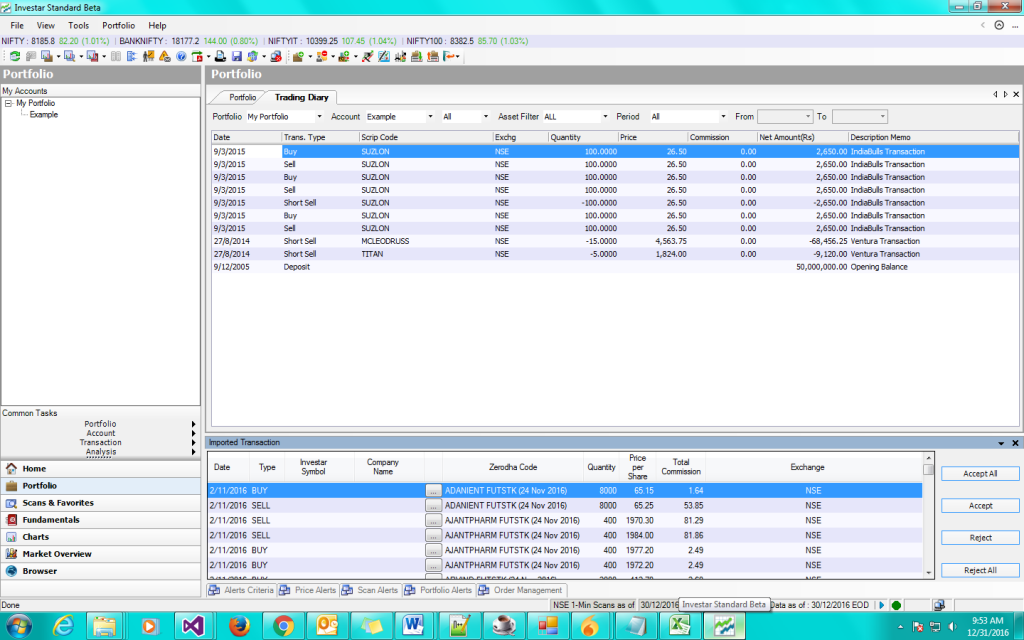
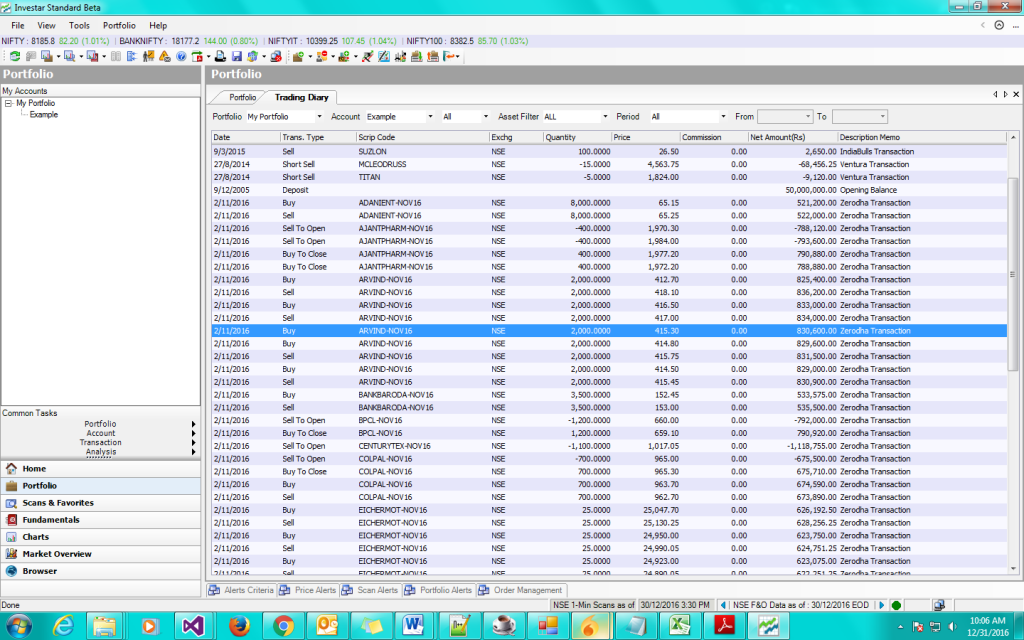
Great blog more brokerage brands will emerge, some with external affiliations and others through domestic and global consolidation. Thanks for sharing.
Can i get a demo
What is the pricing for multiple accounts
You can call our support number for a demo or sign up using this link: https://investarindia.com/user/sign-up. They also provide pricing details for multiple accounts.
Support: 97250-10402