We are pleased to announce a new release of Investar Beta. This latest update in our continuous innovation stream delivers many new features and enhancements.
What’s New?
Point And Figure charts
As part of a wave of new updates, we unveiled new chart types to give you more ways to explore data. Say hello to Point And Figure charts, that help you quickly visualize charts more easily in a noiseless way.
Point and figure charts can be a useful way to help you identify broad price trends. Point-and-figure is not very well known or used by the average investor, but they have a long history of use dating back to the first technical traders. These simple charts only focus on the significant price moves, while filtering out ‘noise’.
To set the Chart Type:
Step 1: View Stock Chart / Future/Option Chart whose Chart Type is to be changed.
Step 2: Select a Chart Type from the Chart Standard Toolbar on top as follows:
Or Right click on the chart and select Chart Type.
Step 3: Chart of the selected Chart Type will be displayed.
You can also set the parameters of this chart, Simply right click on the chart and select Settings option for Point-and-figure
You’ll notice some variables or setting for Point-and-figure you can alter, We will soon be releasing a new video with the detailed explanation for all these parameters/settings.
Multiple Timeframe custom scans and scan alerts
We’ve got some good news for our Custom Stock Screener users. Now you can create Multiple Timeframe custom scans.
In the interface, you’ll see a basic screen with default example of custom scans. The blue colored texts composed of fields allowing you to choose a ratio or metric and compare it with a value.
Now, If you want to Scan for the particular timeframe you just have to tick the box of “Multi-TimeFrame query” and then you will be able to set your scan for a particular timeframe.
Now you can set scan alerts for Multiple Timeframe Custom Scans also.
To set Scan Alert:
Step 1: Right-click on the desired scrip name in a Scan or a Favorite Group.
Step 2: Select Set Scan Alert as shown in the figure below to set scan alert on a single stock.
It will open the Alert Criteria dialog box. See the figure below.
Select the Scan Type as Multi TF and then click on Add button. Then Select the scans for which you want to set the Alert. You can add as many alerts as you want to set.
Step 3: Now click on the OK button.
All the scrips with their associated scans will be added in scan alert criteria.
The Alerts are now set on the selected scrips and whenever the selected scrips fall under that Scan, the Scan Alerts will be generated.
You can easily edit or delete any scan alert criteria at any point in time.
Some Other features such as:
- 75 Minutes timeframe (Exact 5 candles per day will be formed.)
- Profit/Loss Analysis now generates separate Gain/Loss as required for recent LTCG changes.
- Support added for Bollinger Bandwidth and Avg. True Range in Indicator.
- Day OHLCVOI scans are now supported in Price Action category.
What are the new Changes in Beta?
- New and improved Drawing Fibonacci Extension instead of Price Extension.
- Provide more option to customize Fibonacci Retracements drawing, Percentage Extensions drawing like Hide/show lines, Color, width, style.
- Custom scan buy/sell signals on the chart now supported for EMA on RSI, BBandwidth, VWAP
Which bugs have been fixed in Beta?
- Bollinger band sometimes spreading when we zoom in and zoom out.
- Escape Key was not working in the full-screen chart to exit from full screen.
- Favorite Tree error icon for the custom scan was not working in some cases.
- Unable to scan favorites using custom scan.
How to get the new version?
Download Here
What’s more, Investar 5.5 and Investar Beta can run simultaneously, so it will not affect your normal usage.
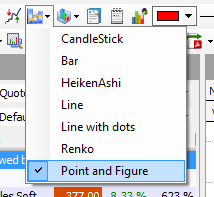
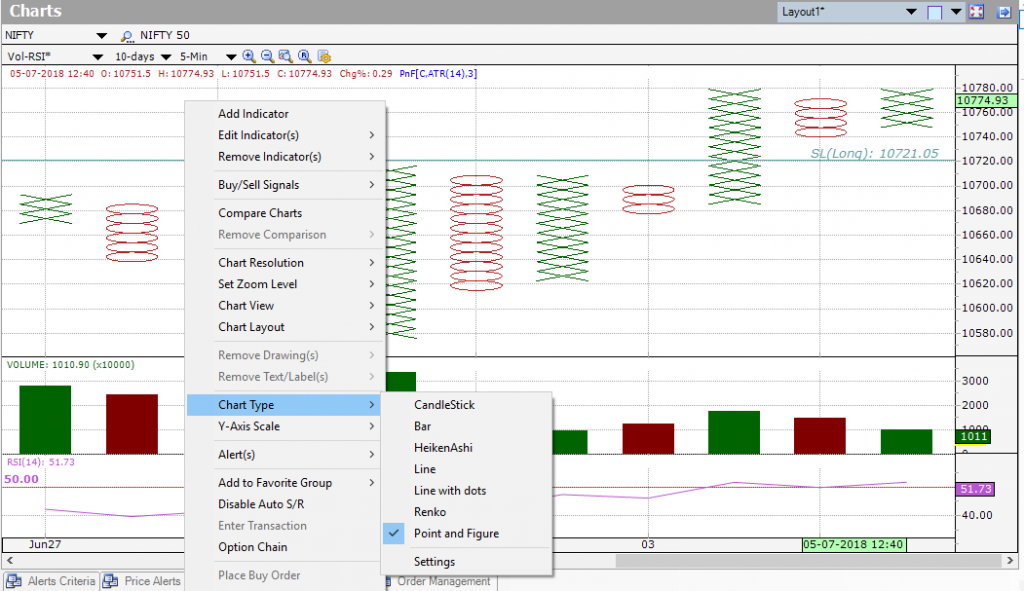
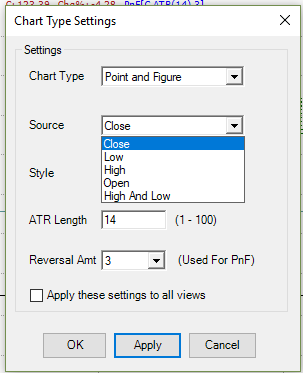
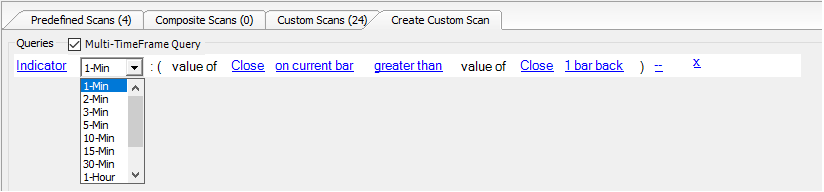
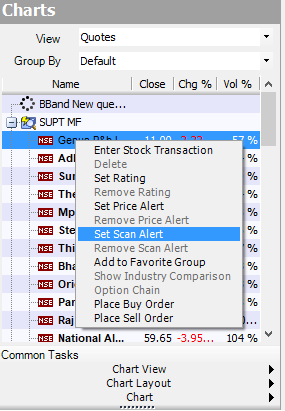
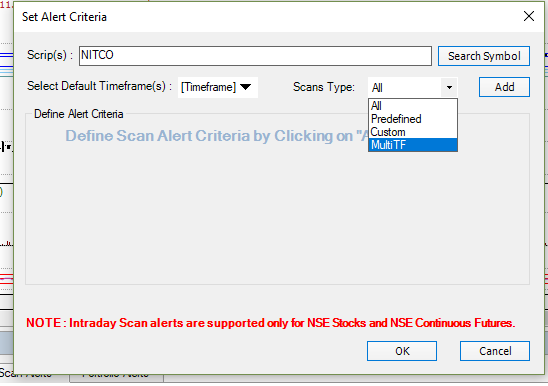
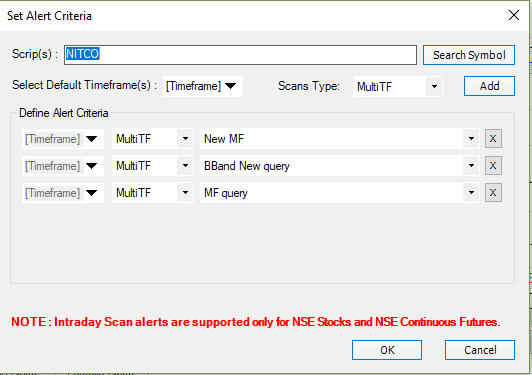
You are a good teacher and I am happy to learn a lot from your site. It will be better if you conduct some courses in different cities where you get proper nominations.