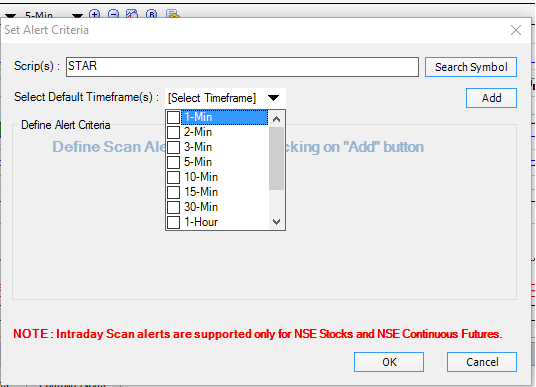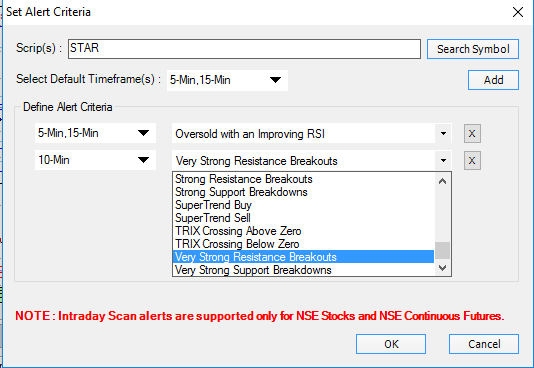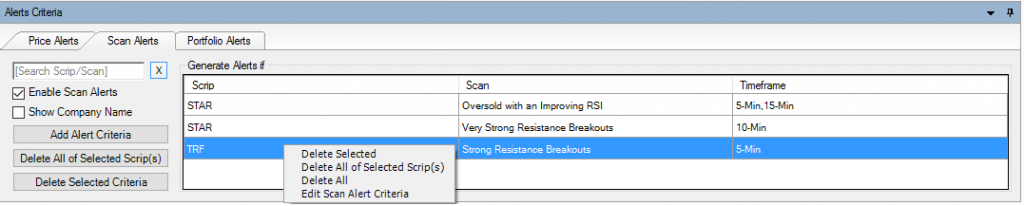One of the most powerful features of Investar is scan alerts. Scan alerts help you get an alert whenever your chosen stock(s) appear in a scan of your choosing. In other words, they alert you to certain buy and sell signals based on technical criteria.
Setting a Scan Alert
Scan Alerts can be set on single as well as multiple scrips.
To set Scan Alert on a single scrip:
- Right click on the desired scrip name in a Scan or a Favorite Group.
- Select Set Scan Alert as shown in figure below to set scan alert on a single stock.
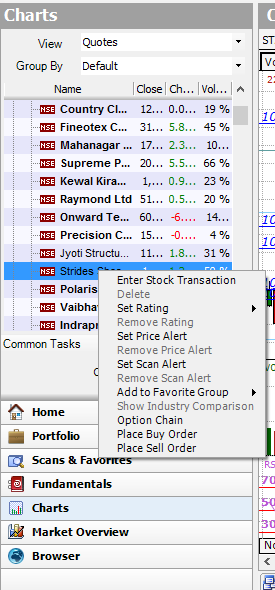
- It will open the Alert Criteria dialog box. See the figure below.
Select the desired timeframe in which you want the alert to be raised from the Timeframe drop-down in the Alert Criteria Dialog Box. E.g. If you want the alert to be raised on multiple timeframes like on 5 and 15 minutes timeframe data then select both 5-Min and 15-Min.
- After adding your chosen timeframe, select the scans for which you want to set the Alert. You can add as many alerts as you want to set for a particular scrip.
- Now click on the OK button.
- All the scrips with their associated scans, and the timeframe will be added in scan alert criteria.
The Alerts are now set on the selected scrips and whenever the selected scrips fall under that Scan, the Scan Alerts will be generated.
You can easily edit or delete any scan alert criteria at any point in time.
To edit, simply select any scan alert and right click on it, as can see in the screenshot below.
In the same way you can also delete any scan alert you want by selecting the scan criteria you want to delete and then click on “Delete Selected Criteria” or you can right click and delete the criteria or you can also press Ctl+ left mouse click to select multiple scrips to delete or shift+ up/down arrow to select all in a range.
You can also set scan alerts on many scrips at once as follows:
To set Scan Alert on multiple scrips:
- Right click on a Favorite Group.
- Select Set Scan Alert as shown in figure below