First of all, we would like to thank our users for making the release of Auto-Support/Resistance/Trendlines a huge success in Investar Software. We received tons of appreciation and applause, along with an array of feature requests, suggestions and feedback. It gives us immense confidence to reiterate that now you can use Auto-Support/Resistance/Trendline features in our mobile App also.
Now, you’ll be able to get hands-on with the beta release of Investar 4.0.3 by typing the following URL into your mobile browser: www.investarindia.com/beta.
Here are some of the new features in the Investar App 4.0.3 Beta:
Auto-Support/Resistance
Support/Resistance is widely used by Technical Analysts as a way to enter and exit trades and set targets.
The Auto-Support/Resistance (Auto-SR) will add the following features to Investar App:
- Support/Resistance levels automatically drawn on visiting any chart using Artificial Intelligence.
- Auto-SR -based scans to help identify support/resistance breakouts.
- Risk/Reward ratio displayed on the chart
Step 1: Simply select Auto S/R Levels from the chart menu “RST” and get the Auto S/R Level or any Auto S/R features instantly.
For example if you have selected Auto S/R Levels then the chart will look something like below:
Auto S/R Levels
Auto S/R based scans to help you identify breakouts and breakdowns. There are 4 default levels: VSS, VSR, SS, SR.
VSS line shows Very Strong Support, in same way VSR shows Very Strong Resistance and SS and SR indicates Strong Support and Strong Resistance respectively.
As you can see that in above screenshot, we have captured all the 4 lines very clearly with different colour to make it clearer.
Auto SR Zones
Supply-Demand Zones (or Support-Resistance Zones or SR Zones for short) are areas of supply/demand created in the chart. Nearby Support/Resistance lines can be clubbed together to create a Support/Resistance zone. Using S/R zones instead of S/R lines can improve the accuracy of trading immensely as it can help you to avoid false buy/sell signals as well as give better targets and stop losses.
To enable Auto SR zones, just check the Auto SR Zones from the chart Menu and enable Auto SR zones:
Red line indicates Resistance zones and Green line indicates Support zones.
To configure Auto-SR Zones, please do the following:
1. Select the Setting option from menu and then select Auto S/R Zone Settings.
Auto Trend Line support in the chart
The auto-trend line feature determines the current uptrend and downtrend line and draws them.
To enable Auto Trendline:
Simply check the Auto Trend lines from the “RST” chart menu and enable Auto-Trend Line:
Risk/Reward Ratio
The Risk to Reward ratio is another metric that is key to successful trading. Investar App has the capability of not only drawing the support/resistance automatically using Artificial Intelligence, but also to calculate the Risk/Reward ratio based on that.
To enable Risk/Reward Ratio:
Simply check the Risk/Reward Ratio from the “RST” chart menu.
To configure the Risk/Reward ratio please do the following:
- Select the Setting option from menu and then select “Risk/Reward Ratio Settings”.
- To configure the Risk/Reward ratio, you need to set the stop-losses based on the type of trading you do.
- You can easily Enable/Disable Risk Reward (Short) option. By default we only show Risk Reward (Long), but you can change it.
Note: You can also reset all the Auto RS setting to default setting and clear cache to remove all the Auto RS related cached data.
What are the new Changes in Beta?
- Now you don’t have to keep Investar App open to get Scan Alerts in you Mobile 🙂
- Notification Page can now be refreshed by swiping down on the top of the list
Learn more and connect with us
The team loves hearing what you have to say about our App and workflows. Keep it coming! We look forward to hearing your feedback. Reporting feedback from the app is easy. Simply touch the drawer menu and select “Report Feedback”.
How to get the new version?
You may download the mobile application directly by typing the following URL into your mobile browser:
Note: Investar Mobile Beta is not available on Google Play, so please do not rate it on Google Play.
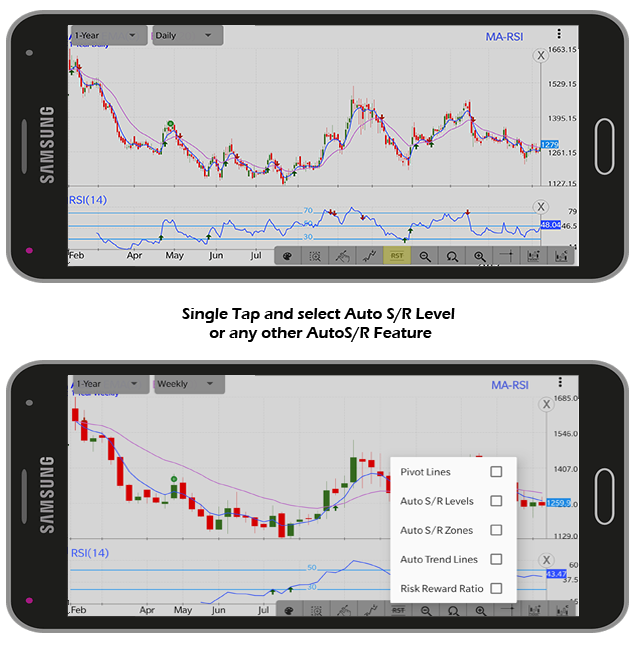
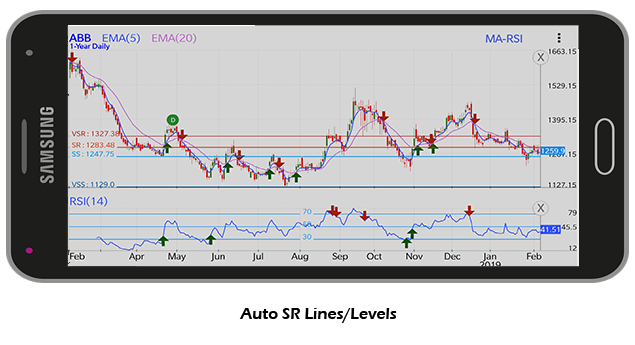

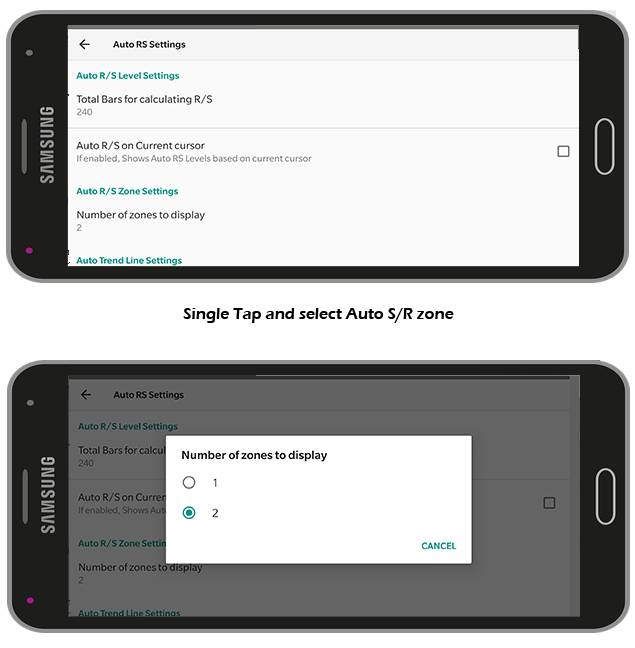
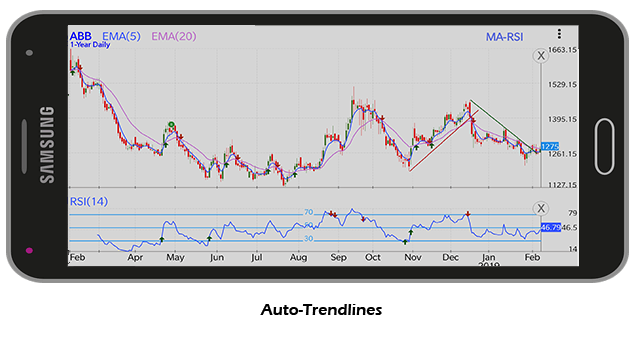
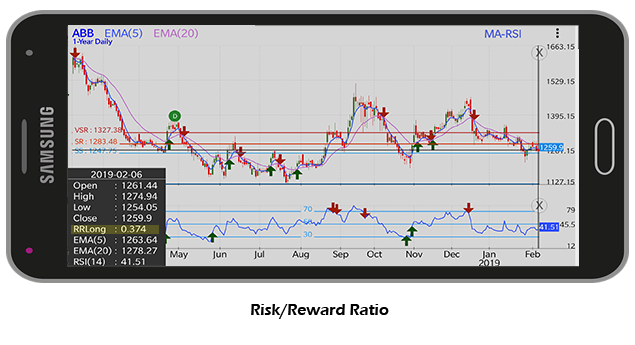
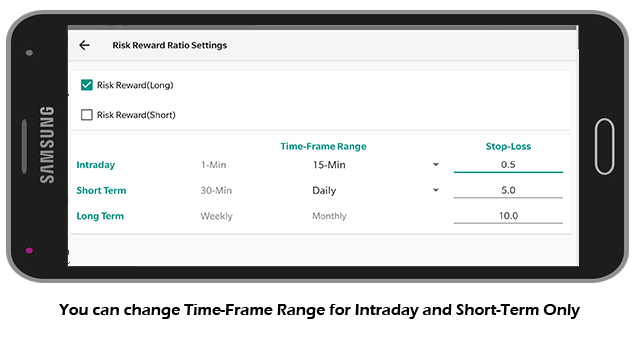
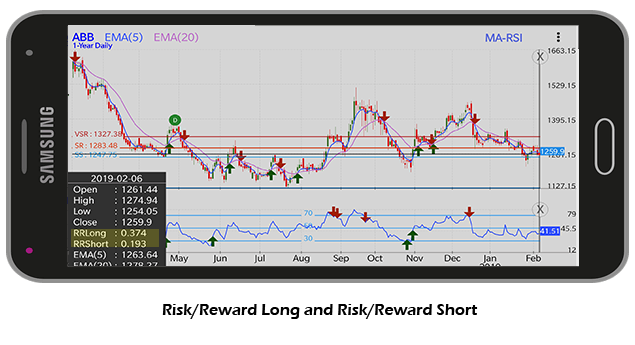
Hello, Do you have the same APP for i-Phone?
We do have an app at iOS store. But, it does not have Auto-SRT features as of now. We are planning to provide the same in the future…